Workshop Timer Guide Workshop Timer Guide
Updated on 2024-05-27 (first published on 2024-03-12)
facilitationhow-totools
Introduction
The workshop timer is a tool that helps you manage workshop activities and meeting agendas effectively. It provides a simple interface for tracking a series of timeboxes.
Use Case Examples
- Track multi step activities in a workshop. For example, a retrospective with multiple stages, or a design thinking workshop with multiple activities.
- Track a meeting agenda with multiple topics and timeboxes.
- Use it to manage your own time and tasks. For example, a pomodoro session or timeboxing your own tasks.
Click to expand 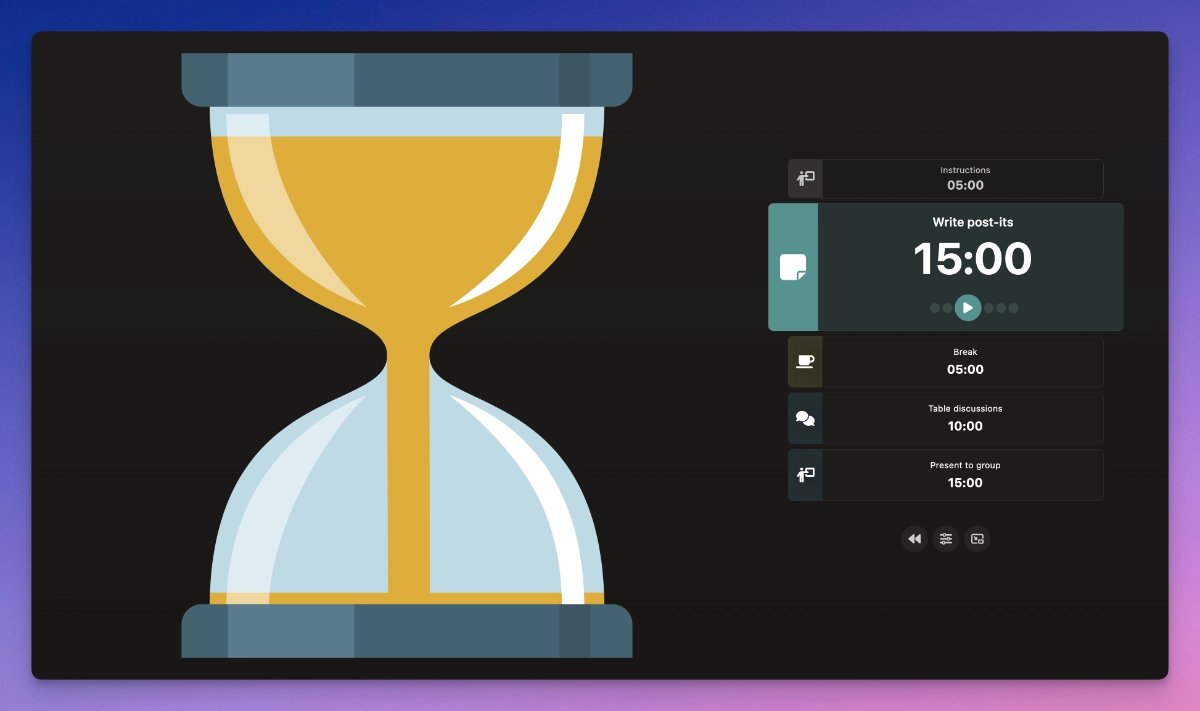
Key Features
- Animations. You can choose between a circle or hourglass animation to visualize the remaining time.
- Picture-in-Picture. You can use the picture-in-picture mode to keep the workshop timer visible while keeping other applications in the foreground.
- Offline mode. As many other tools on workshop.games, the workshop timer works offline so you can use it in any environment.
How to Use
Start by adding the timeboxes. Each timebox has a type, description and time. Timeboxes are automatically color coded based on the type (depending on if it’s a group activity, individual activity, or a break).
Once you have added all the timeboxes, you can start the workshop timer. If you want you can also adjust other settings:
- Choose an animation. You can choose between a circle or hourglass animation to visualize the remaining time. The circle animation uses the timebox color to fill the circle.
- Turn sound on or off. A ticking clock Sound will play the last 10 seconds of each timebox, and a bell will ring when the timebox ends.
- Choose if you want confetti to appear when the last timebox step ends.
Keyboard Commands
- space to start or pause the workshop timer. If the current step has ended, space will move to the next step.
- Digits 0 through 9 to add time to the current timebox step.
Tips and Tricks
- You can reset the current step and move between steps by using the buttons under the current timebox step.

